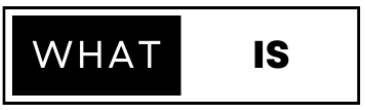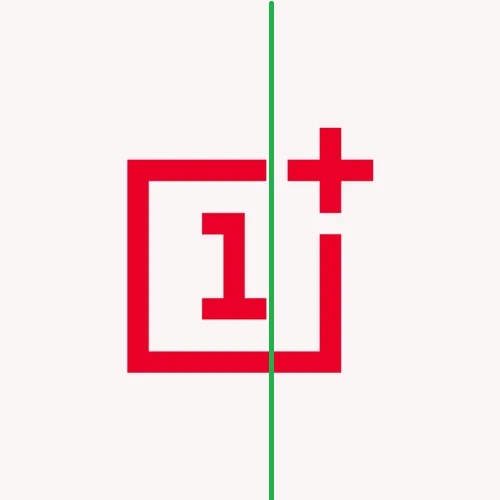If you’re a OnePlus mobile user, you might have noticed an issue where a green line appears on the screen, disrupting your viewing experience. This issue has affected a number of OnePlus smartphone owners, leaving many frustrated and looking for solutions. Fortunately, there are ways to fix the problem, and in this article, we will guide you through everything you need to know about the green line fix on OnePlus devices.
What is the OnePlus Green Line Issue?
The green line issue refers to a vertical line or strip that appears on the screen of certain OnePlus phones, typically near the edge of the display. The line can be faint or bold, depending on the severity of the issue. This problem has been reported across various models, and many users have expressed concern over whether it’s a hardware or software-related issue.
Possible Causes of the Green Line on OnePlus Mobile
Before jumping to the solution, it’s important to understand what might be causing the green line issue:
- Hardware Defect: One of the most common causes of the green line on OnePlus mobiles is a hardware defect, often related to the display or the connections between the screen and motherboard. This is more common in older or physically damaged devices.
- Software Glitch: In some cases, the green line may be caused by a software bug or a recent update that conflicts with the display’s settings.
- Display Driver Issues: A problem with the display drivers or graphical rendering software could also cause the green line to appear on your OnePlus mobile screen.
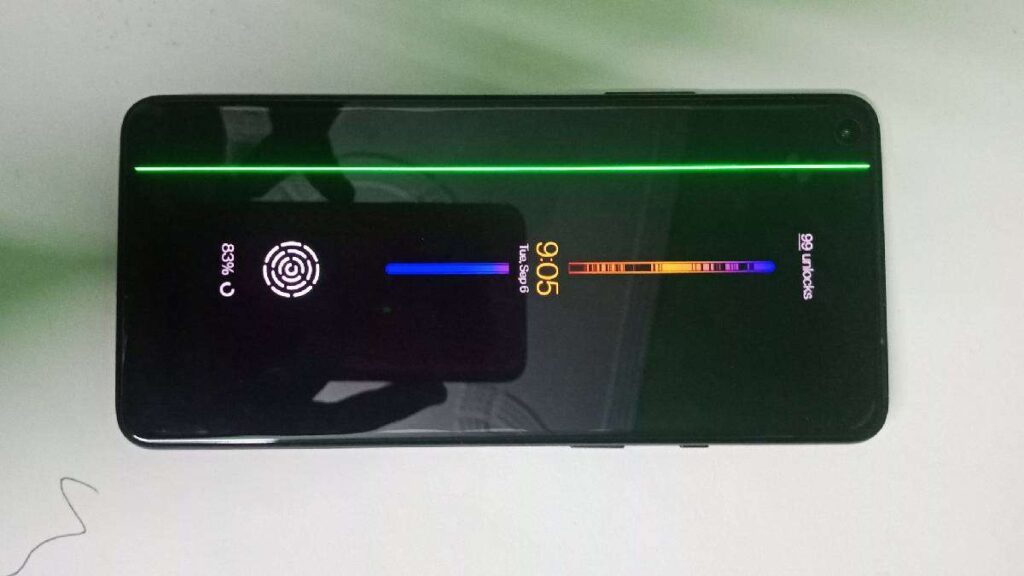
How to Fix the Green Line on OnePlus Devices
If you are dealing with the green line problem on your OnePlus phone, don’t panic. There are several methods you can try to resolve the issue. Below are some potential solutions to fix the green line on your OnePlus mobile:
1. Restart Your OnePlus Device
The first step is to restart your OnePlus device. A simple reboot can sometimes resolve temporary software glitches or minor conflicts that cause the green line.
To restart your phone:
- Hold the power button.
- Tap on “Restart” or “Reboot.”
- Wait for your device to restart and check if the green line persists.
2. Check for Software Updates
If the green line issue is software-related, a software update may fix the problem. OnePlus frequently releases updates to improve performance and fix bugs, so it’s worth checking if your device is up-to-date.
To check for updates:
- Go to Settings > System > Software Updates.
- Tap on Download and Install if an update is available.
- Once the update is complete, check if the green line is gone.
3. Perform a Factory Reset
If software updates don’t help, you can try performing a factory reset. This will restore your OnePlus device to its original settings, which can fix software glitches that are causing the green line.
Before performing a factory reset, make sure to back up your data, as it will erase everything on your device.
To factory reset your OnePlus phone:
- Go to Settings > System > Reset.
- Tap Erase All Data (Factory Reset).
- Follow the on-screen instructions to complete the reset.
4. Try Safe Mode
Running your OnePlus device in safe mode helps determine if the green line is caused by a third-party app. In safe mode, only system apps are allowed to run, so if the issue disappears, the problem is likely linked to an app you installed.
To boot into safe mode:
- Hold the power button until the Power off option appears.
- Tap and hold Power off until the Safe Mode option appears.
- Tap OK to restart in safe mode and check if the green line is still visible.
5. Contact OnePlus Support
If none of the above solutions work, it’s time to reach out to OnePlus customer support. If the green line is caused by a hardware defect, the team may offer repair or replacement options depending on your warranty status.
You can contact OnePlus support via their official website, through the OnePlus Community Forums, or visit a OnePlus Service Center for assistance.
Preventing the Green Line Issue on OnePlus Devices
While it’s not always possible to prevent hardware defects, here are a few tips to reduce the chances of encountering the green line issue:
- Avoid physical damage: Protect your OnePlus phone from accidental drops, impacts, or water damage by using a screen protector and a phone case.
- Update regularly: Keep your phone up-to-date with the latest software updates to avoid bugs and glitches.
- Monitor app behavior: Some third-party apps can cause conflicts with the display or system settings. Always download apps from trusted sources and keep them updated.
Conclusion
The green line issue on OnePlus devices can be frustrating, but with the right troubleshooting steps, you can often resolve the problem. Start by restarting your device, checking for software updates, and trying a factory reset if necessary. If the issue persists, don’t hesitate to contact OnePlus customer support for further assistance.
By following these steps, you can ensure that your OnePlus mobile continues to perform optimally without the distracting green line. Stay updated with software fixes and enjoy your OnePlus device to the fullest!